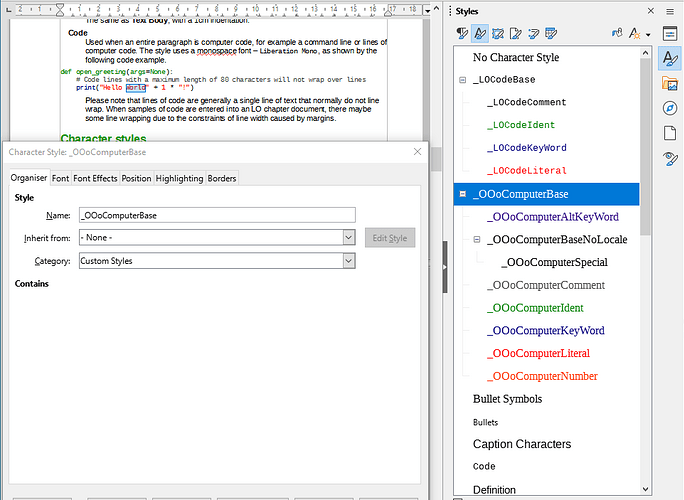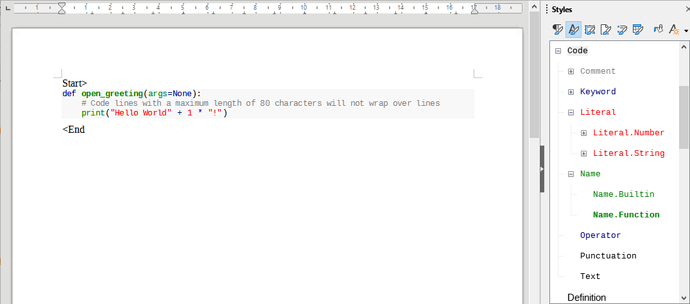Hello Flywire
-
Light grey highlighting colour added to Code paragraph and character styles.
-
The present setting of 10pt is fine for Code and it is still readable. Using fractions of a point for size can cause problems (that its from past experience, not LO). Picas and points are a very old measuring system for fonts and characters. They have been around for a couple of hundred years from when type was set in lead, nothing electronic.
-
The Code Colorise Formatter extension - when applied it adds the colour to the characters, but removes the highlighting applied with the Code paragraph or character style. Makes the code lines look a little odd. Also, need to know the programming language used. Using the Automatic and Default options it is not correct. See original sample the second sample below.
Peter Schofield
psauthor@gmail.com
Technical Writer, LO Documentation Team
Original sample
sub EnterMyName
rem -------------------------------------------------------------
rem define variables
dim document as object
dim dispatcher as object
rem -------------------------------------------------------------
rem get access to the document
document = ThisComponent.CurrentController.Frame
dispatcher = createUnoService(“com.sun.star.frame.DispatchHelper”)
rem -------------------------------------------------------------
dim args1(0) as new com.sun.star.beans.PropertyValue
args1(0).Name = “Text”
args1(0).Value = “Your name”
dispatcher.executeDispatch(document, “.uno:InsertText”, “”, 0, args1())
end sub
After Code Colorise Formatter
sub EnterMyName
rem -------------------------------------------------------------
rem define variables
dim document as object
dim dispatcher as object
rem -------------------------------------------------------------
rem get access to the document
document = ThisComponent**.CurrentController.**Frame
dispatcher = createUnoService("com**.sun.star.frame.**DispatchHelper")
rem -------------------------------------------------------------
dim args1(0) as new com**.sun.star.beans.**PropertyValue
args1(0)**.**Name = “Text”
args1(0)**.**Value = “Your name”
dispatcher**.executeDispatch(document,** ".uno:InsertText", "", 0**,** args1())
end sub