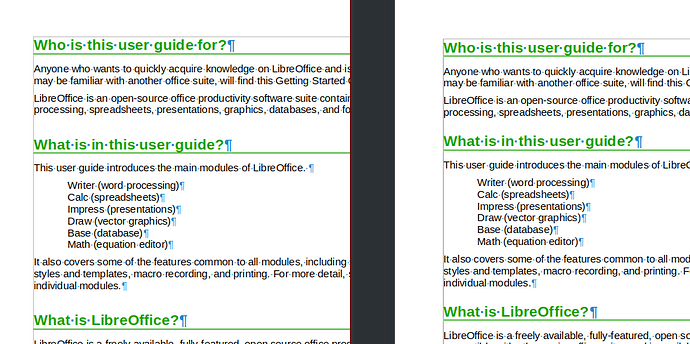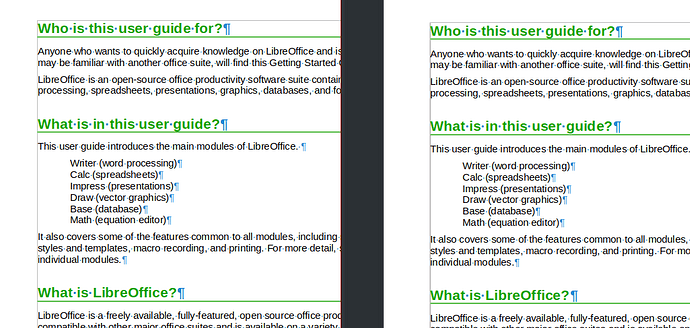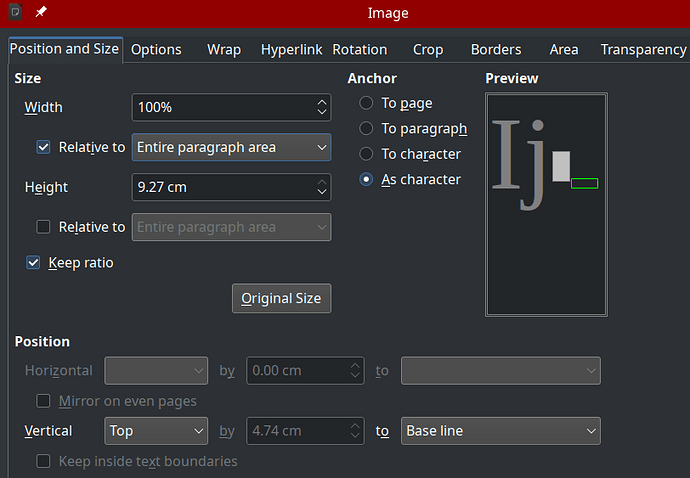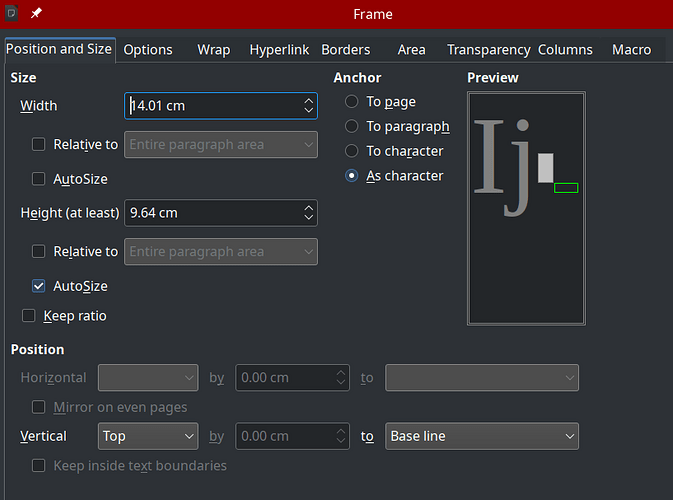Getting Started Guide 7.5 formatting errors
Pages 38-39, Notes at bottom on p38 has spilled over to p39. This is probably because the bullet point at the top of p38 was previously on page 37, but it was pushed to p38 when the caption for Figure 12 became two lines, not one.
This has also caused the topic at the bottom of p39 (Printer setup) to have its lead-in sentence at the bottom of the pag, with the list on the next page. At minimum, that lead-in sentence should be “keep with next” so it and the heading go to page 40, which has enough space for them to fit.
In Chapters beginning with 2, the odd-numbered pages have the wrong info in the footer. It should show the Chapter name; instead, it shows the first heading in the chapter. In some chapters this is relevant info (“What is Writer?”, “What is Calc” etc), but in many chapters it is “Introduction”.
Page 328, at the bottom of the page is “Step 2: Select the sorting order”. This should be moved to the next page (use “keep with next para”).
Page 332, at the bottom of the page is “Step 6: Create the query to calculate the fuel economy”. If you fix the problem on p328, this should take care of itself, but check that Step 5, just above, doesn’t end up at the bottom of the page.
Page 338, same problem: a Step is separated from its list at bottom of page.
Page 351, list starts with 4) and number 5) is not inline with the other numbers. Large gap above the Note (probably a blank paragraph).
Page 363, number 1) in top list is out of line. Number 2) in bottom list is out of line.
Page 364, number 1) is out of line.
Page 365, number 2) is out of line in top list. Number 1) in bottom list is out of line.
Page 366, number 2) is out of line.
Page 368, number 1) is out of line.
Page 398, numbers 1) through 5) in middle list are out of line.
Page 500, list starts with 4).