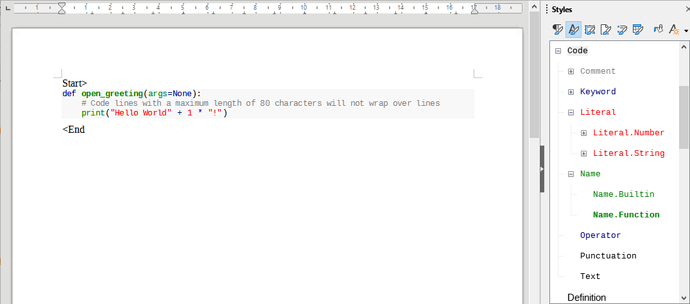To be able to reference the chapter name in the footer, it is necessary to redefine the Chapter numbering in Tools - Chapter Numbering as follows:
Level 1
Numbering: None
Paragraph Syle : Title
Character style: none
Show Sublevels: 1
Level 2:
Numbering: None
Paragraph Syle : Heading 1
Character style: none
Show Sublevels: 1
This setting can go to the template, I think. I did it for the Cac Guide 7.4 master document.
Note: For level 1, we can even replace “Chapter n” in the title by changing to “Numbering: 1,2,3” and fill the “Before” entry to "Chapter " (only if you want to reorder the chapters in the book actually, or leave it as is)
To apply the reference in the footer:
Insert - Cross reference, then Document tab.
On even pages:
Chapter → Name and Level=1
On odd pages:
Chapter → Name and Level=2
Regards
Olivier