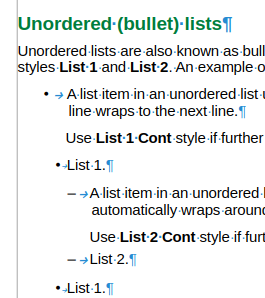You should pay more attention to what is written in the introduction and description of styles and try to understand inheritance in the style hierarchy.
All the Headings inherit his properties from the parent style Heading, so the colour for all headings is 007c3c.
- The two columns of all tables are the properties of the style ; Righ column are the properties inherits from the parent style and left colum are the specifics settings.
The Heading 1 First style is the necessary one, the one that is not necessary is the PAGE BREAK style.
The Subtitle style adds the necessary page break. (Next page = Front Matter – page secuence )
The Contents Heading style adds the necessary break (Next page = Front Matter – text flow)
The Heading 1 First style adds the necessary break (Next page = Default Page Style – text flow )
The PAGE BREAK style adds only one page break of the same style as the previous page, so that after a page with Front Matter page style there is always a page with the same style.
This is due to the change in property setting between versions.
In version 7.5.9.2 the setting is described as Do not split paragraph. The default setting is disabled, and as such does not appear in the organizer page
In version 24.2 The setting is described as Allow to split paragraph. The default setting is enabled and also does not appear on the organizer page.
This setting is indicated on page 13 of the template, in the heading Paragraph styles
- A more specific view of the template is achieved by testing it in a new document or by applying it to another document.