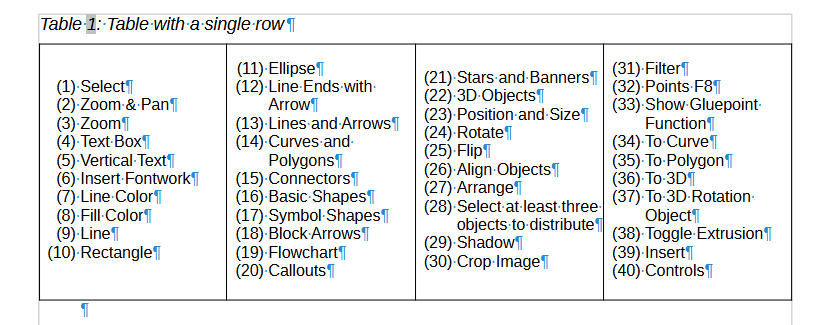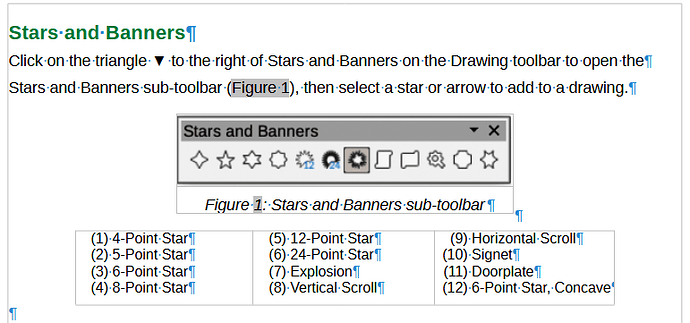Hello Antonio
I am experienced with legends after creating them for exploded figures used to illustrate some very complicated equipment. Columns were used because they are easy to format and expand. Also you could easily increase or decrease the number columns required and the legend would automatically reflow correctly. The columns in LibreOffice are what is called newspaper columns. That means they automatically reflow the legend as items are added and the column height automatically increases.
Yes, you can use a single row table with the required number of cells to contain the legend. However, tables are not very flexible. If it is necessary to reformat the table, for example increasing column number, you would have to manually reflow the legend items. Manually reflowing a legend could cause errors, as well as taking more time. Also, columns in a table are parallel columns, which means there is no automatic reflowing of the legend items.
The LibreOffice table style uses borders. You would have to create a new style for legends making sure there are no borders. Legends are easier to read when there are no borders.
I used Heading 4 paragraph style for a legend because you can add a cross reference to the figure number. If the figure number changes, the legend cross reference also changes.
Using the table caption for a legend could create confusion with tables already in the chapter.
A legend would be placed below the figure it is cross referred to.
Regards
Peter Schofield
psauthor@gmail.com
Technical Writer, LO Documentation Team